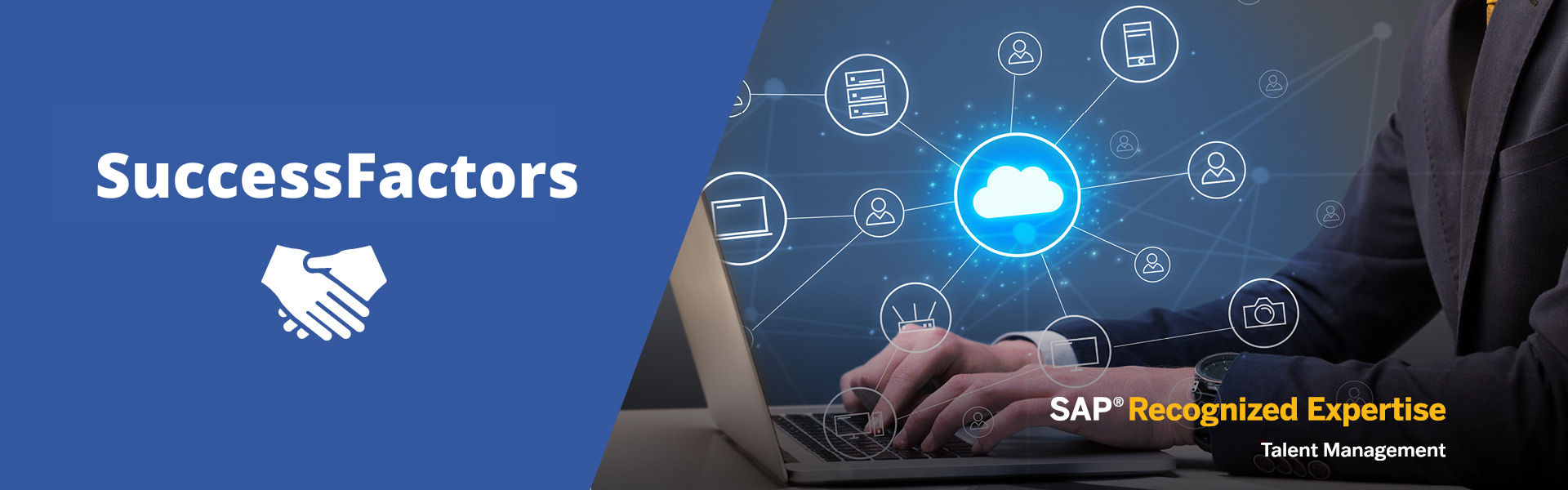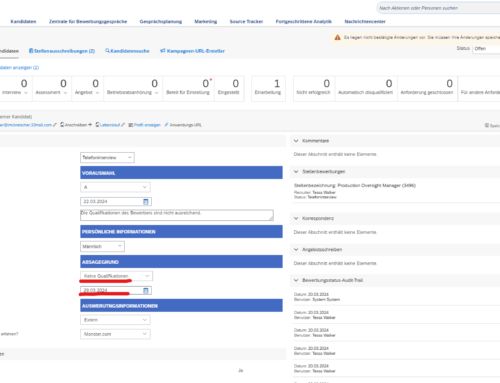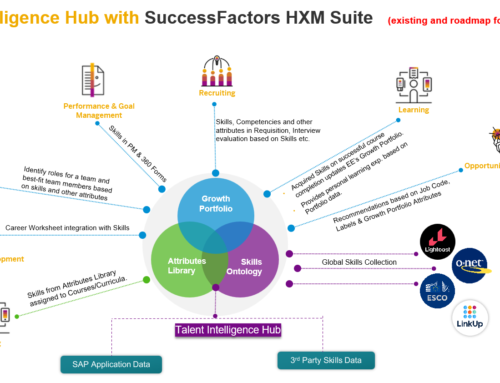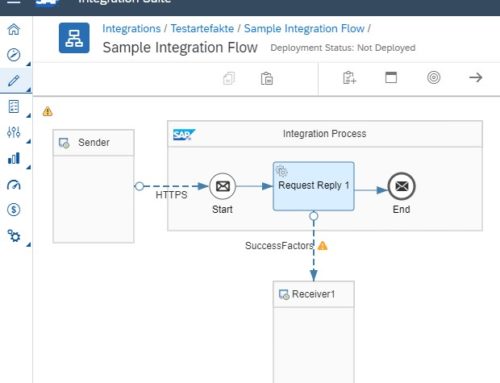Deferred deactivation of the SuccessFactors position (position) - Part 2
This is the second part of the post "Delayed deactivation of position/position in SuccessFactors". In the first part, I explained to you what problems the standard entails and outlined the solution approach discussed here. Measures have already been implemented to pursue a customer-specific approach. If you haven't read the first part of the post, I highly recommend you do so here catch up.
As already announced in the first part, it is now a matter of adding logic to the customer-specific field. In order to realize this, an integration with the system itself is created in the Integration Center. This is to be initiated later via the Intelligent Service Center. Based on the job information, the reference to the position is used to deactivate the position.
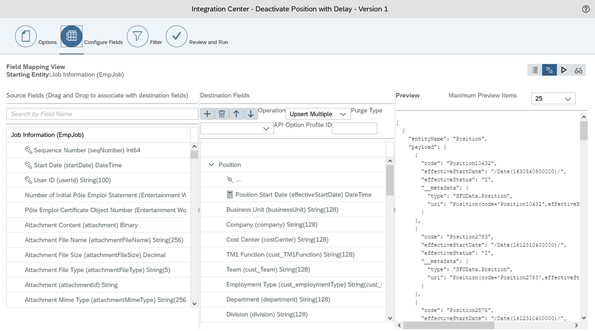
Figure 1: Integration Center - Field Mapping View
For this reason it is an integration from SuccessFactors to SuccessFactors. The job information is read out and the position is updated in the system. The exit date can now be added to one and entered as the deactivation date for the position. An alternative possibility would be to create a second customer-specific field and thus enter the date of deactivation of the position when the employee leaves. In order to show the principle of this approach, it is omitted here.
Deferred deactivation of Successfactors triggering
The integration is implemented to disable position based on custom field. In the next step, the integration must be triggered. The termination event is now used in the Intelligent Service Center (it is assumed that the event is already correctly implemented).
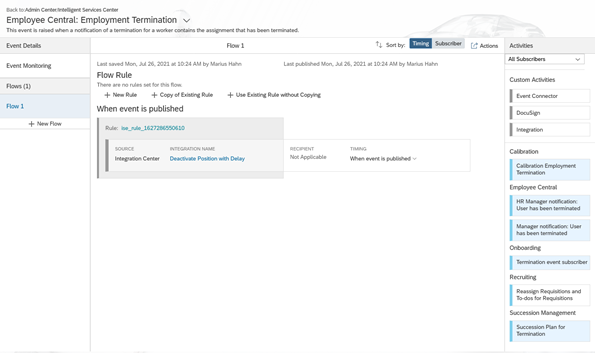
Figure 2: Intelligent Services Center - Employment Termination
Another process step is added that triggers the integration. A condition is defined here so that the integration or deactivation of the position is only carried out if the customer field has the value "Yes". With this step, the approach presented here is fully implemented. If an employee is now terminated, the position will not be deactivated until the next day if this option is selected.
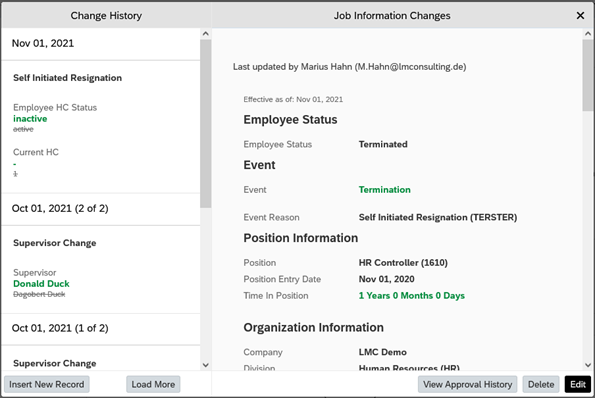
Figure 3: Job information after scheduling
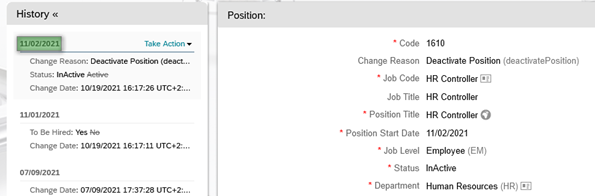
Figure 4: Position after termination
Do you have questions about how to deactivate the SuccessFactors position with a time delay or do you need further help? Contact us via the contact form and send us a message.