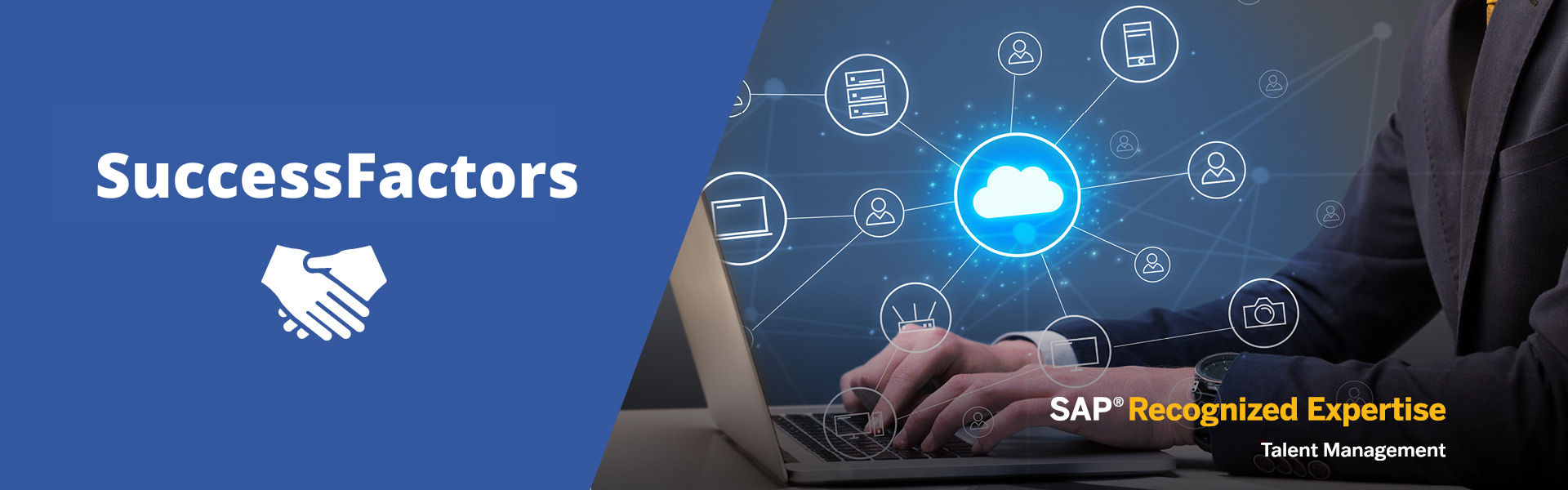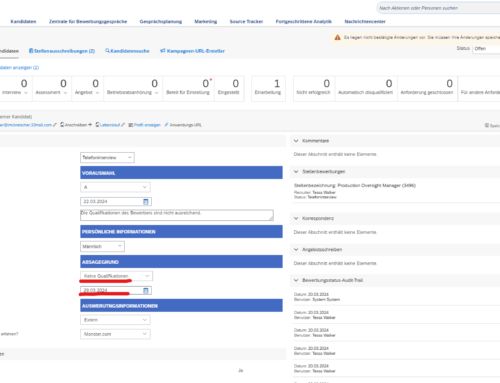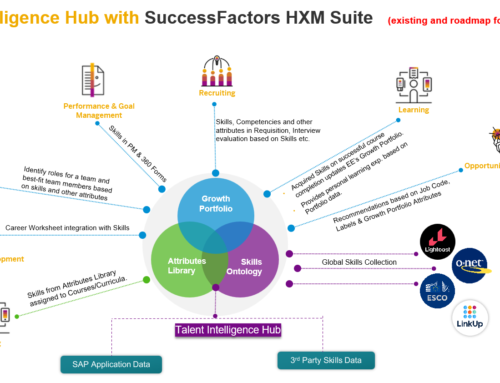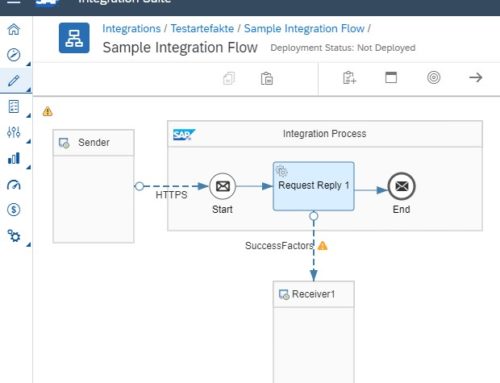Experiences with the new SuccessFactors homepage / SuccessFactors latest homepage
User experience is one of SAP's strategic goals in the transition from Human Capital Management (HCM) to Human Experience Management (HXM). As part of this transition, SuccessFactor's new home page was redesigned to enhance the user experience and address the goal of harmonizing interfaces across system boundaries.
This development brings with it some new features that you should be aware of in advance. The new structure of the start page can be categorized into the following components:
- The banner
- Fast Actions
- Individual connection fields
- Organizational update
-
banner image
The welcome banner allows for organizational branding to be added to the page while welcoming employees. This is the best way to add an image to your business world.
- It appears in the web and mobile application
- If you want to hide it, this is completely possible
- It can be changed at any time
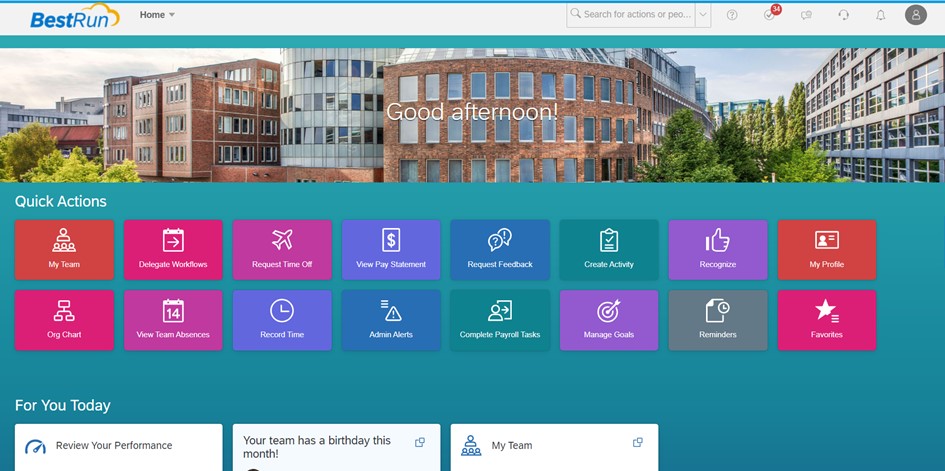
-
The Quick Actions contain the most important SuccessFactors functionalities
The daily tasks and regularly required functions have been added to the home action fields. SAP did a great job here and added 80% of the most used functions as quick access fields.
- The Quick Actions enable intuitive navigation. The individual system areas hidden behind them are represented by lettering and pictograms
- These action fields are managed in the administration area of the start page. These can be enabled or disabled system-wide as required
- They take into account the existing authorization roles. Users only see the fields they need for their specific tasks
-
Individual connection fields
Connection fields are dynamic fields found under the “For you today” section. They are the reaction to the "To-Dos" of the "Legacy Homepage"
- Connection fields are dynamic and change for each user
- They show simply and quickly what needs to be done today and in the next few days
- With the new 1h 2022 release, the tasks can not only be completed, but also set as a "reminder" for tomorrow
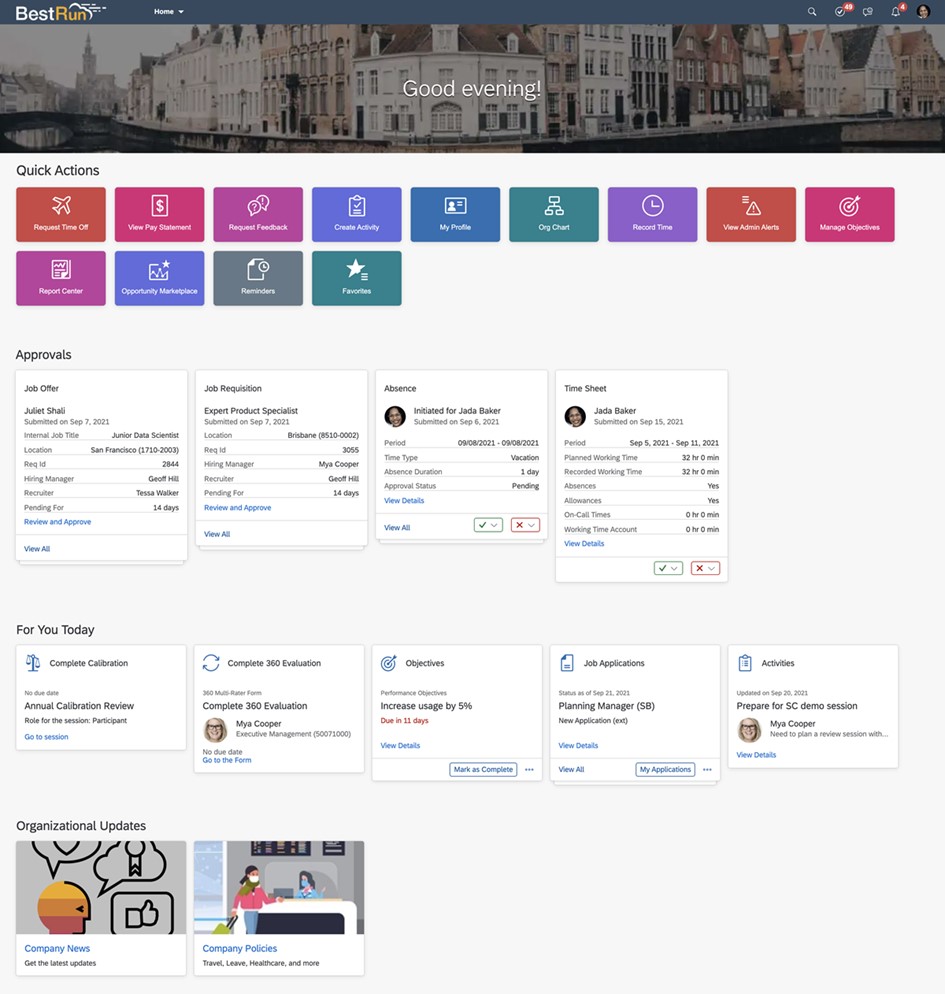
-
Organizational updates
This section consists of standard and custom cards.
- The organizational updates thus offer a wide range of options for making other systems, content and information available for specific target groups directly on the start page
- Existing tiles from the legacy home page can be migrated to the new home page as maps
Example - integration of a jump card in the administration area of the learning module:
By assigning it to the correct permissions group or role, only the Learning Administrator will see this card.
How to implement SuccessFactors new homepage?
Migrate the to-do categories
To prepare to migrate old content to the new home page, do the following:
- Activate the new homepage
- Call the inspection tool and run an inspection for the "MDF Extension Center", specifically the "To-Do Category". This will help you avoid problems and migration errors
- Go to Upgrade Center and upgrade Advanced To-Do Integration (Optional Upgrade)
- If you want to include birthday and anniversary reminders on the new page, you need to enable them
- If you have implemented the onboarding module, you must carry out the corresponding update "Onboarding data on the latest start page".
- If you have implemented the Learning module, you must perform the corresponding updates "Learning approvals on the latest homepage" and "Learning assignments on the latest homepage".
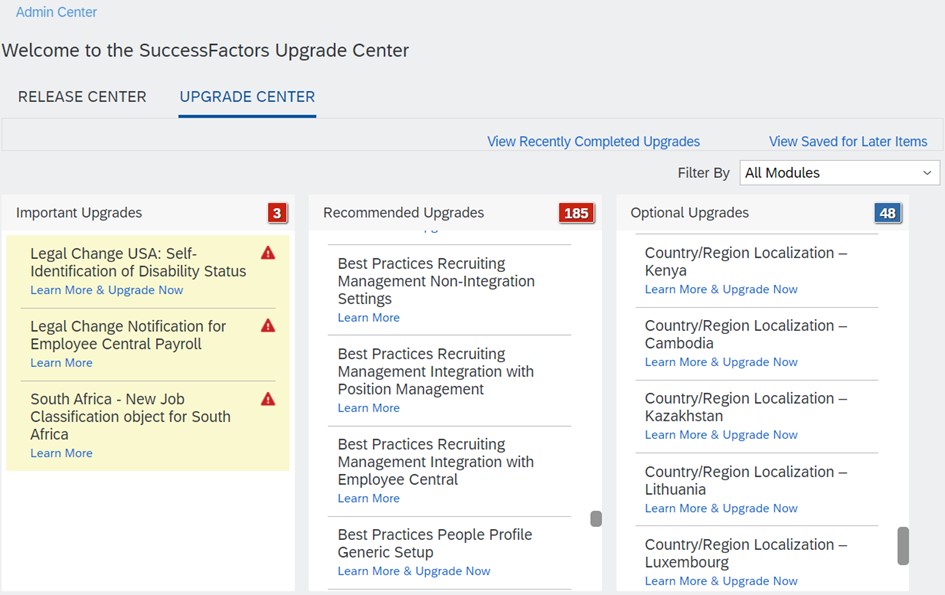
Customize role-based permissions
Create or identify a permissions role to administrate the latest home page. Assign the Manage Current Home page permission to this role under Administrator Permissions > System Properties.
Persons with this role can access the administration interface of the new start page and edit it with the available tools. If these people already have the “Manage start page” authorization, you can use a link at the top left of the screen to jump back to the administration mask of the “Legacy start page”.
To make the new home page available to end users, open the relevant permissions group and look for the “General User Permissions” category in User Permissions. Check "Access the current homepage".
Harmonize the design
If you open the design manager (e.g. via the action search), you have the option of adjusting the colors and structures of the new start page. Within the design manager there is a separate category for the new start page. Exemplary configuration options are the following:
- You can create new designs or upload designs that have already been created
- You can change the colors of the menu and links
- You can change the placement of your company logo
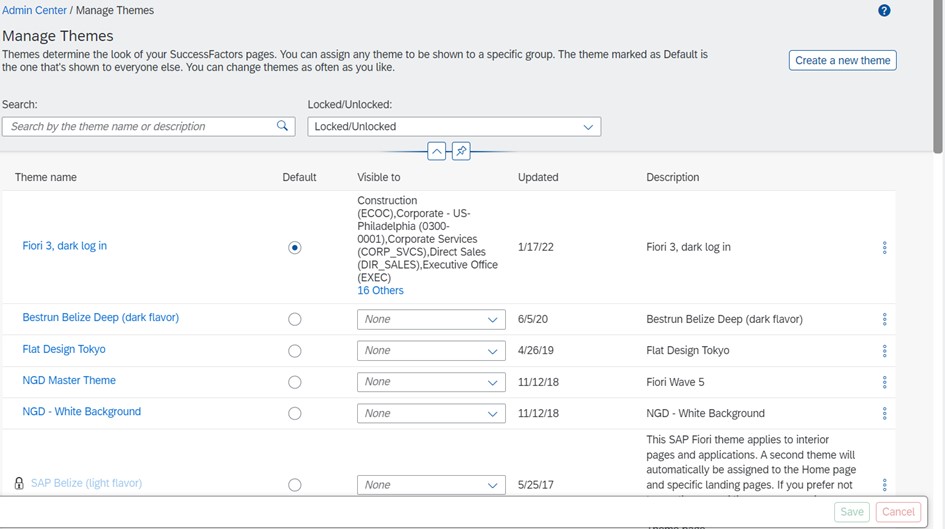
Setting up the new home page
Open the "Manage Home" administration interface to make the desired adjustments.
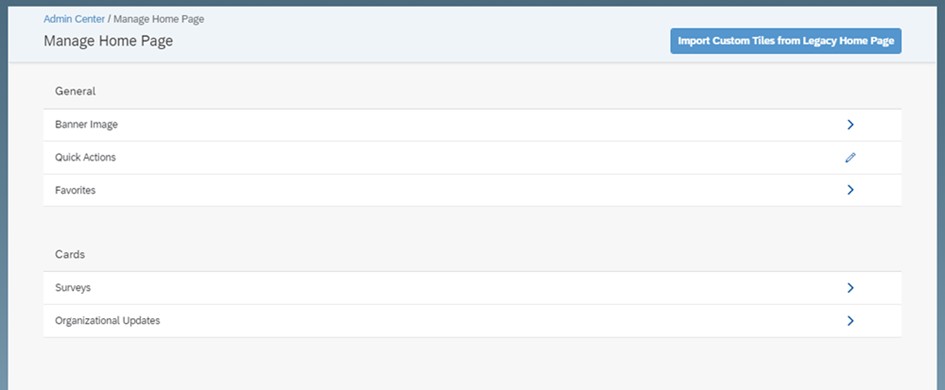
- banner image
You can change the banner image and upload an image of your choice for both browser and mobile applications
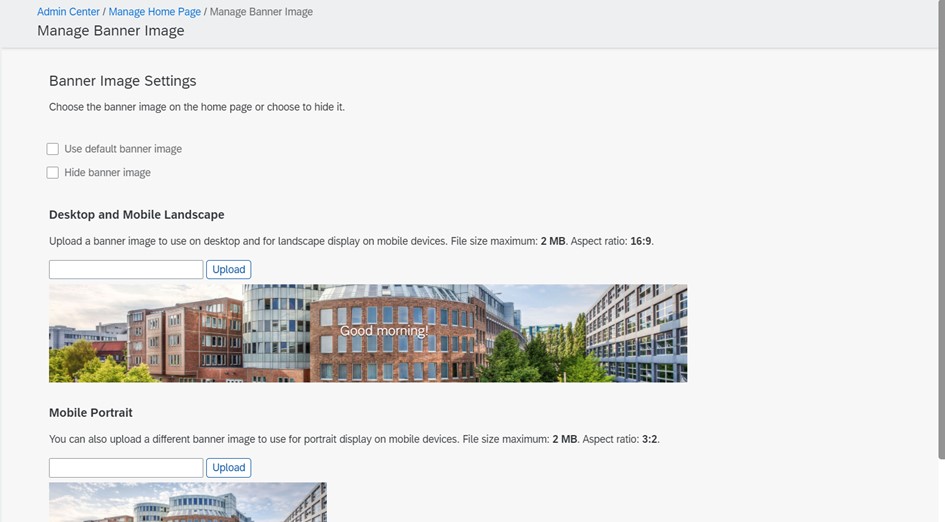
- Fast Actions
Here you can enable or disable the action boxes depending on your needs.
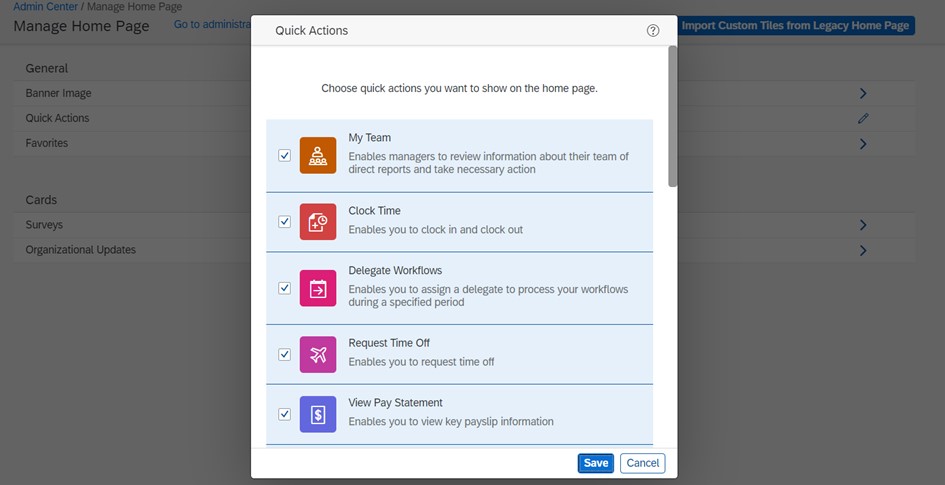
- Favorites
You can manage additional, useful links under Favorites. You can also create other favorites that lead to external applications. You can group all these under "Favorites".
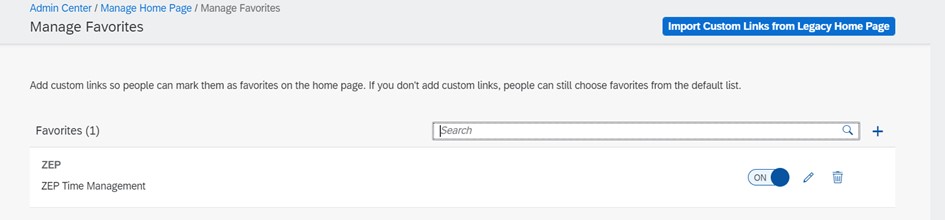
- surveys
Add time-limited surveys by integrating external survey tools into the new start page (e.g. SAP Qualtrics) to include engagement surveys, for example.
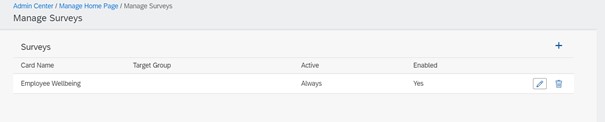
- Organizational updates and import of fields from “Legacy Home”
The bottom part of the home page consists of the Organizational Updates and its cards.
These can be created by the system administrator and made available in this section. One of the key features of the maps is that they make up the most customizable part of the new homepage.
You can create different types of cards, like a URL or an iframe, to provide additional content.
Within the organizational updates, since the 1H 2022 release, individual cards can also be grouped into subcategories. In addition, the size of the cards can now be halved and the content adjusted (example in the figure).
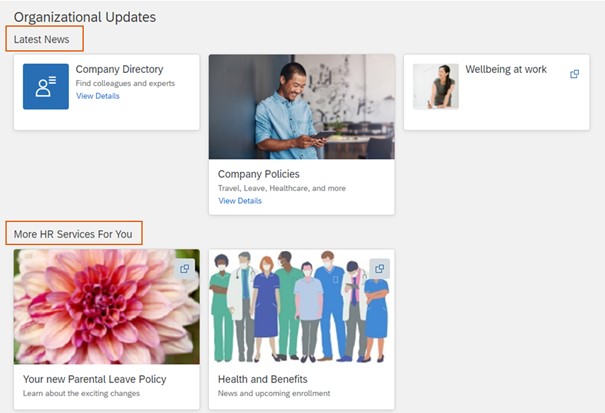
The number of visible cards per start page has been increased from 12 to 16 with this release. This happened at the request of customers who are already using the new start page.
Do you have questions about the new SuccessFactors homepage or do you need further help? Contact us via the contact form and send us a message.